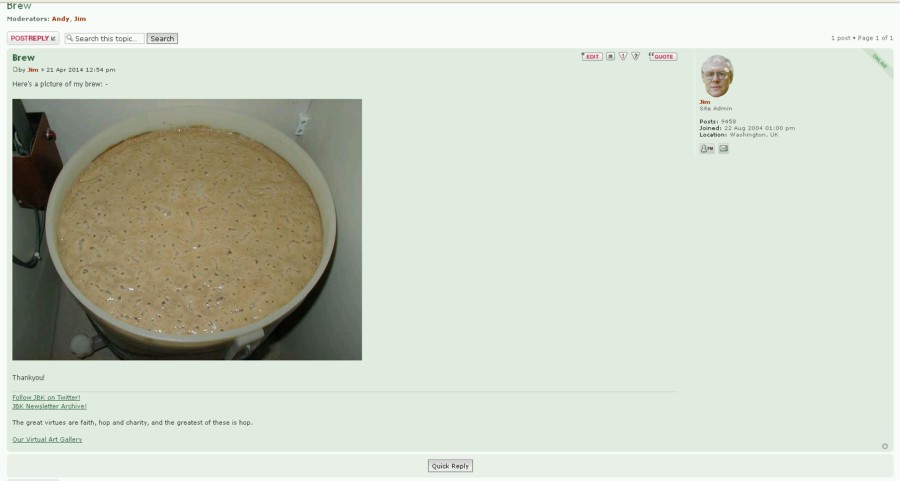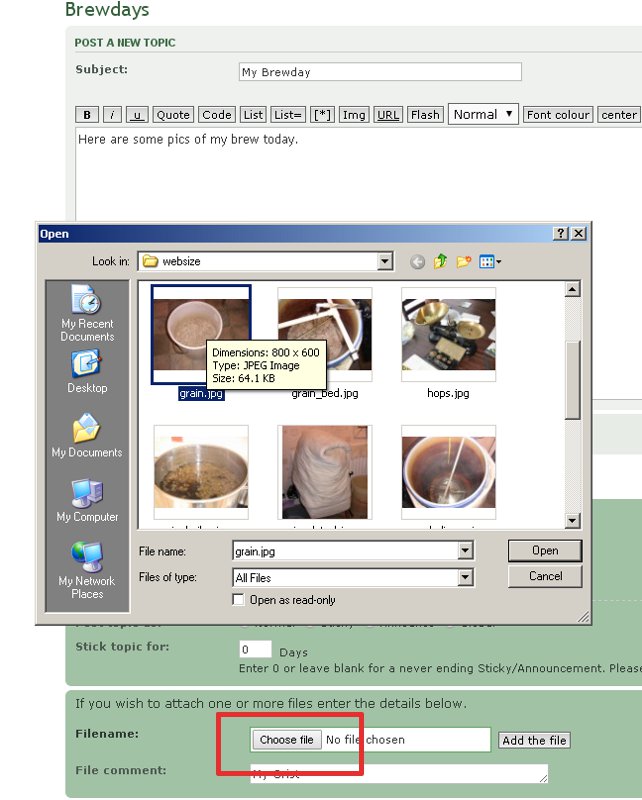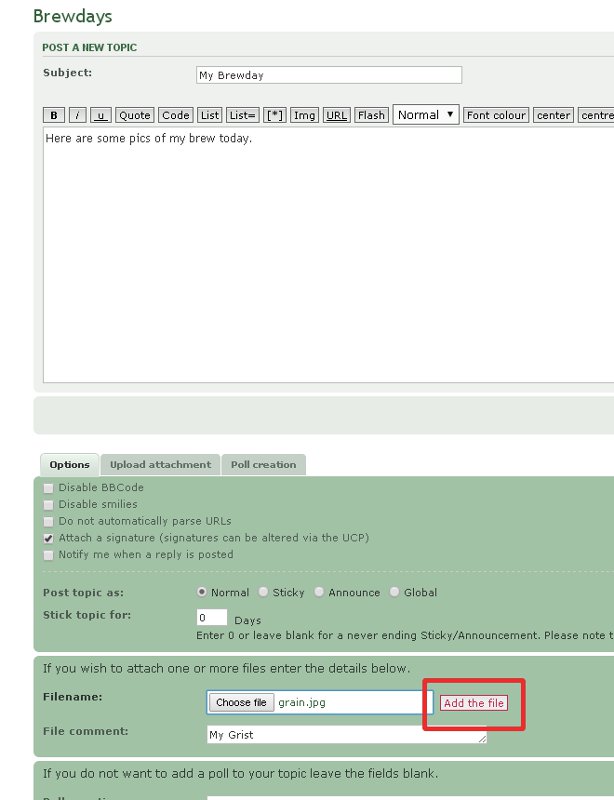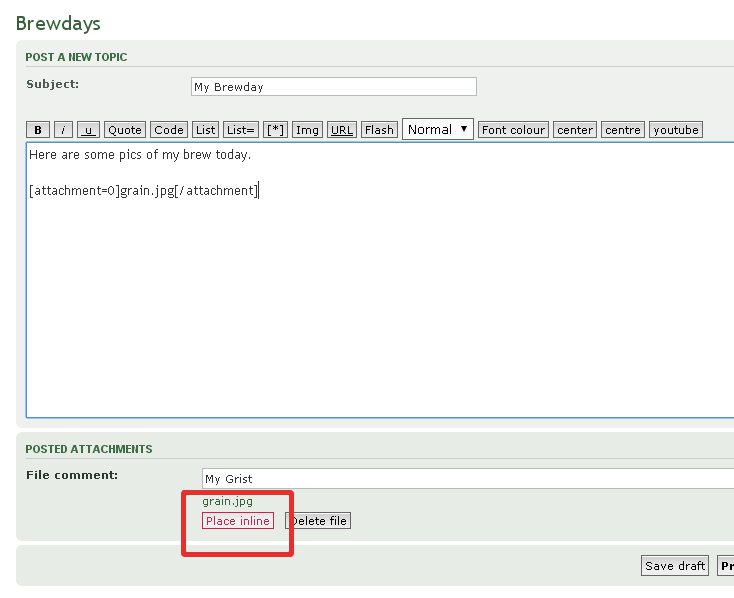1. Host your pictures elsewhere and link to them.
2. Upload the pictures to the forum.
1. Linking to a picture hosted elsewhere
First, you need to upload your image to a suitable hosting site.
Popular Sites for Hosting Images: -
PostImage.org - Free, no account needed and allows you to resize your images as you upload
Photobucket - Free, but account required to use the service; if you have one already you're good to go!
[EDIT: as of July 2017 Photobucket is no longer free for 3rd party sharing]
Wikpedia's List of Photo Sharing Websites - a comprehensive list of photo upload sites.
Then you can begin a new post, and type the location (URL) of your image (you should be able to get this from the image hosting site) in the place you want it to appear in your post: -
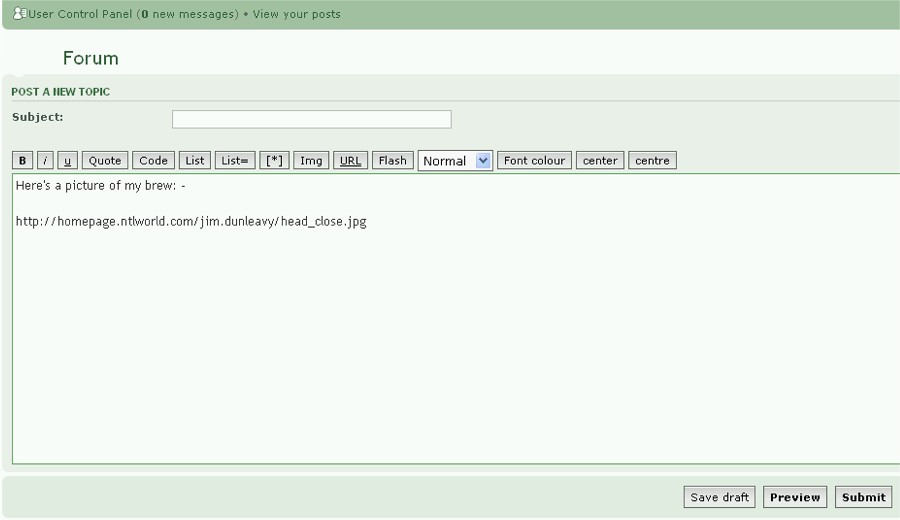
....highlight the text that makes up your image URL: -
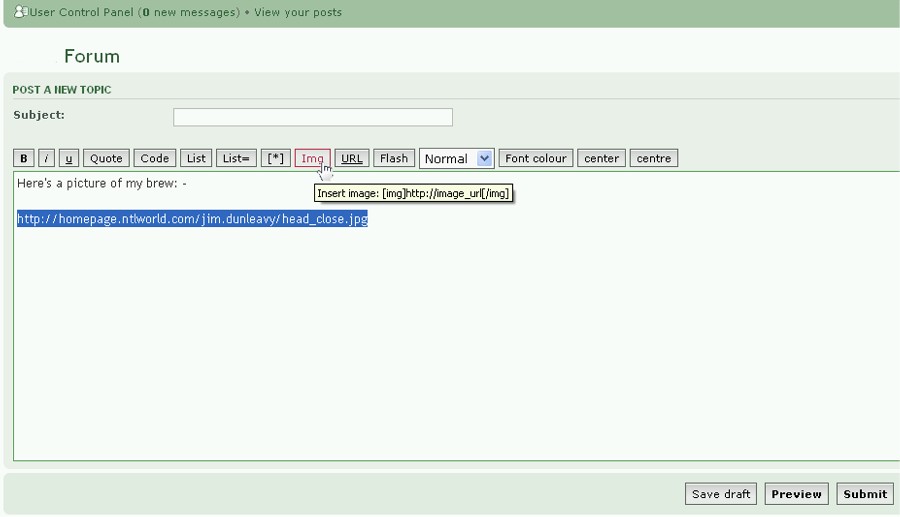
...and click the Img button above the Post Topic text box as shown. Image tags will automatically appear on either side of your URL: -
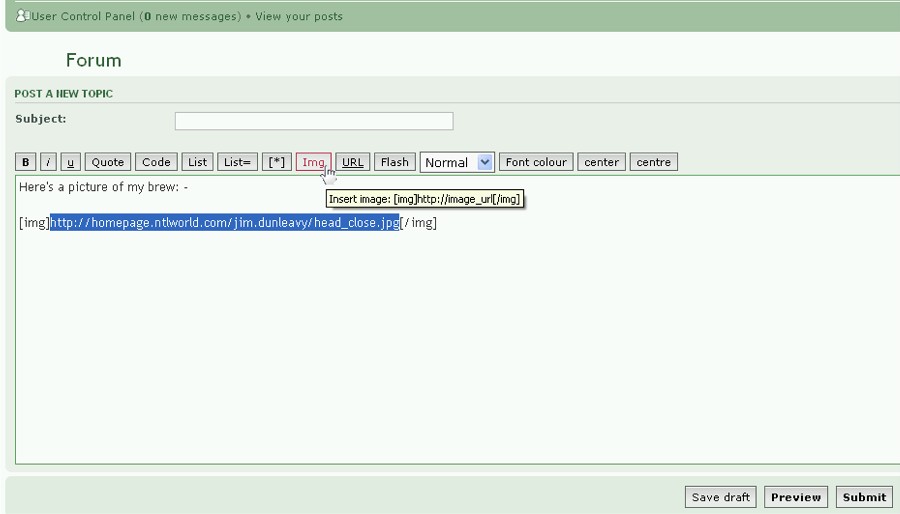
Finish typing your post then press submit: -
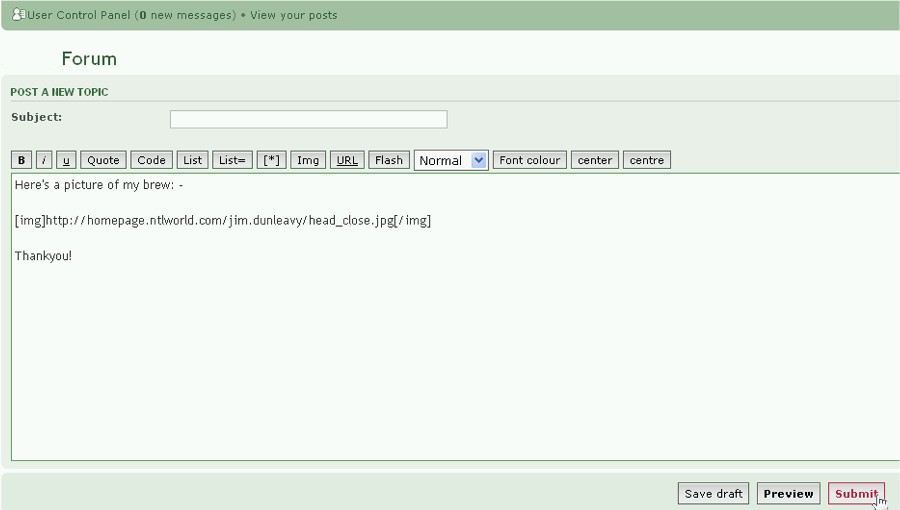
When your post appears, you should see your image in it as shown below: -